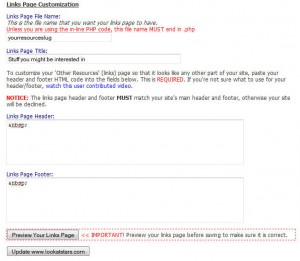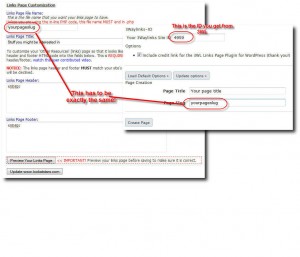Do you want to use 3waylinks.net with your WordPress blog? Here are the steps (Alternatively you can have me install it for you for a small fee):
(Click on the images to see it illustrated). Download the plugin zip file, unzip it and copy it in the plugins directory of your wordpress installation. If you are using plugins like Pluginstaller or One Click Plugin Updater, copy the link to the zip file (http://www.seo-traffic-guide.de/threewl-php-page.zip) and install it. Next activate the plugin.
Make sure that your WordPress setup supports Permalinks (Go to settings->Permalinks and choose “post name” (it is possible to choose another permalinks structure, just make sure you are not still on default, post name is probably the best choice for any newcomer).
 Go to “Settings” -> “3WL Links Page” and read the latest instructions. If you want you can already decide on on a page title and page slug (This will become your links page filename in 3waylinks). You can enter that later on, too.
Go to “Settings” -> “3WL Links Page” and read the latest instructions. If you want you can already decide on on a page title and page slug (This will become your links page filename in 3waylinks). You can enter that later on, too.
Open a new tab or browser window and log into 3Waylinks. Click on “Add New Domain” (or “edit” on an existing domain if you want to switch), and enter all the stuff needed for 3waylinks – description, keywords, etc.
Tick the check box that says “I am using the WordPress plugin and don’t need to add the header and footer. ”
You can leave the header and footer fields empty as you are using the wordpress plugin…
Duplicate the page name and page slug (links page name) or decide on name and slug if you haven’t yet. Note that your slug should not end in .php. The wordpress plugin is technically the same as the Inline PHP code, so there is no need for .php ending. Just give it a speaking name like “other-sites” or “good-resources”, etc.
You can savely ignore the preview button as it is not needed with the wordpress plugin.
Go back to 3waylinks and on the links page copy the 3waylinks ID that is marked in bold and written quite big there.
Return to the 3waylinks plugins page, paste the number into the “Your 3Waylinks Site ID” field, click “Update Options” and “Create page”.
 Then verify that the link shows up on your home page, and click on the link to make sure it opens correctly. If your theme does not create links to your pages automatically, you have to insert a link somewhere on your start page (e.g. in your blogroll) .Take care that you build your link the same way as you entered it to 3WL (If you entered “resources” in 3WL, you have to build a link to “http://www.mydomain.com/resources”…)
Then verify that the link shows up on your home page, and click on the link to make sure it opens correctly. If your theme does not create links to your pages automatically, you have to insert a link somewhere on your start page (e.g. in your blogroll) .Take care that you build your link the same way as you entered it to 3WL (If you entered “resources” in 3WL, you have to build a link to “http://www.mydomain.com/resources”…)
After that return to 3waylinks (You should still be on the “Download Script Page”) and click on the “Verify” button.
If you get a warning like on this picture, just ignore it. The plugin takes care of all PHP things, don’t worry just proceed like in these instructions here…
That should have been it. If you run into problems or have suggestions, feel free to contact me or discuss it on the 3waylinks forum.
Or think about letting me install 3waylinks for you, as you can image I have lots of experience installing 3waylinks even in difficult cases with misconfigured wordpress installtions, etc… here is the link:Install 3waylinks for me. And remember, installing 3waylinks is a very good first step to get your site a boost in links. Nevertheless you should never stop learning about other ways of organic search engine optimization, too.
Never rely on one method only and try to diversify your link profile as much as possible.